Table display
Display data using two or more columns and show data statistics.
Overview
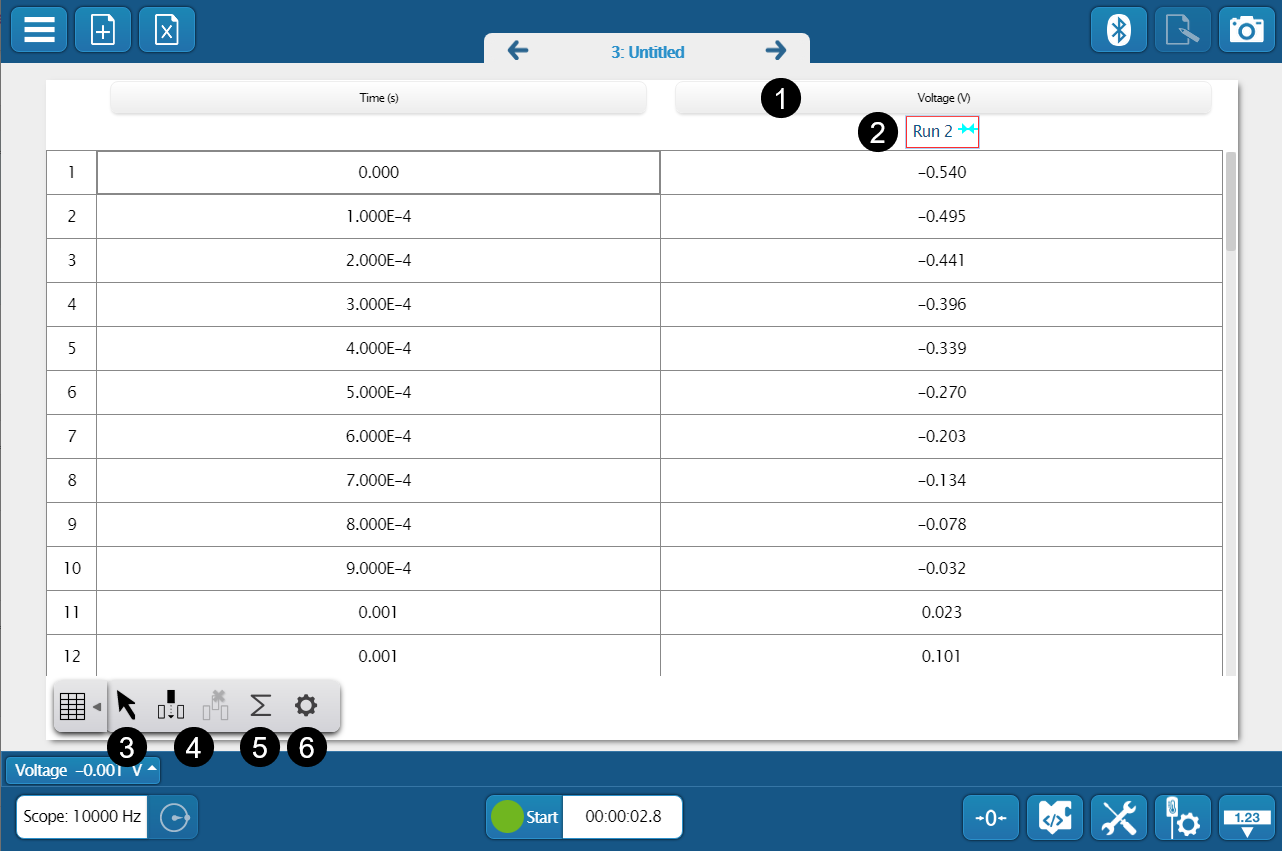
-
Measurement Selector
Click to change the displayed measurement or units.
-
Run Selector
Click to change the displayed run.
-
 Selection Tool
Selection ToolUse this tool to select table cells when using the Statistics and Remove Column tools.
-
Add or Remove Columns
Click
 to add a column to the table. To remove a column, use the select tool
to add a column to the table. To remove a column, use the select tool  to select a column, then click
to select a column, then click  .
. -
 Statistics Tool
Statistics ToolUse the statistics tool to display the minimum, maximum, mean, and standard deviation of the column of data.
-
 Properties
PropertiesOpen the properties to toggle the visibility of the row numbers.
Add a column
Go to  and click
and click  .
.
This adds a new column to the end of the table. To add a column to a different location in the table:
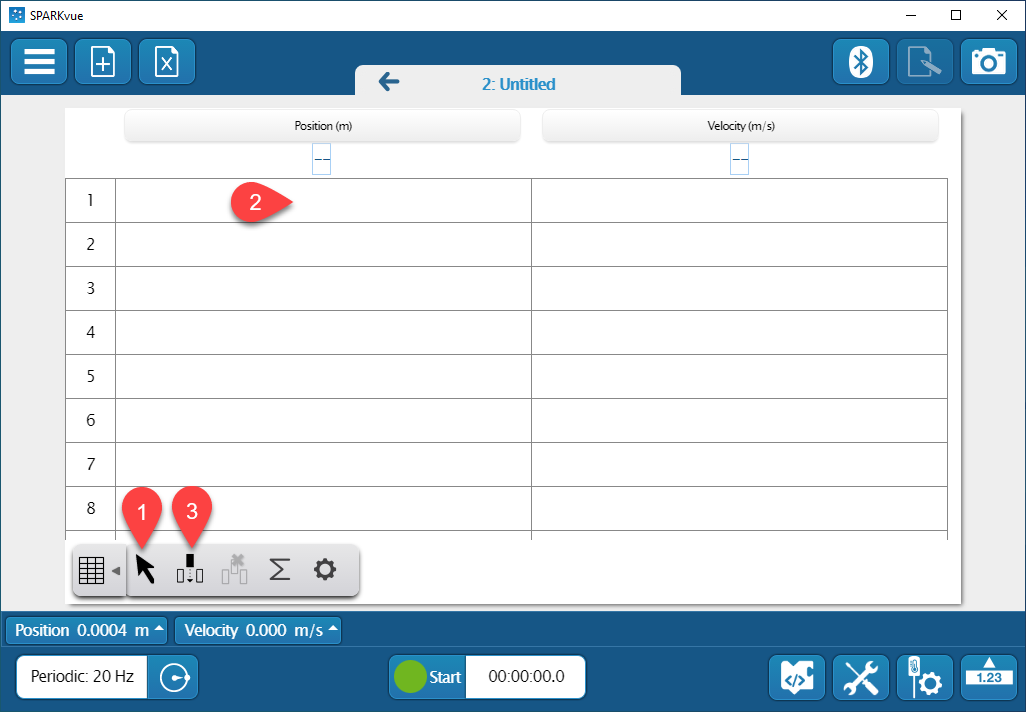
- Go to
 and click
and click  .
. - Select a cell in the column to the right of where you want to insert a new column.
- Click
 .
.
After you insert a new column, click Select Measurement to designate a measurement for that column.
Remove a column
Note
Removing a column of data does not delete the data itself. If you want to delete data, see Delete Data Runs.
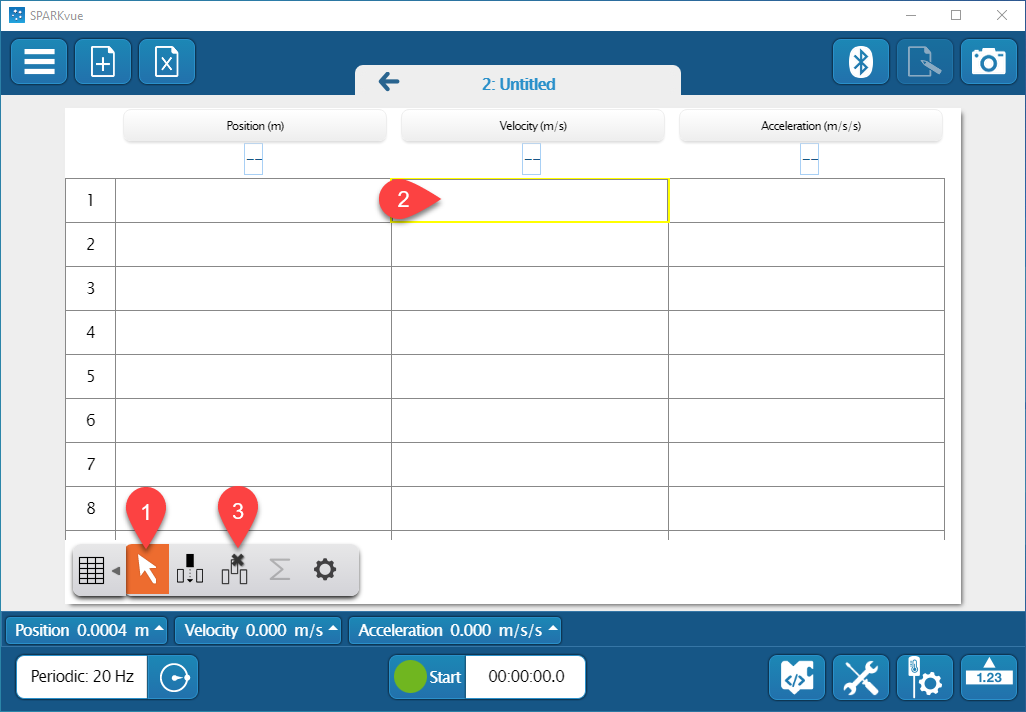
- Go to
 and click
and click  .
. - Select a cell the column you want to remove.
- Click
 .
. - Click OK to confirm.
Change the name and units of user-entered data
Note
Changes made to the measurement name and units in the table carry over to other displays.
-
Click the pencil
 next to the name of the measurement you want to edit.
next to the name of the measurement you want to edit. -
Enter a new name in the Measurement field.
Tip
Click Symbols
 or Greek Letters
or Greek Letters  to enter special characters, including subscripts and superscripts.
to enter special characters, including subscripts and superscripts. -
Optional: Enter the units for the measurement in the Units field.
-
Click OK.
Show statistics of a measurement
Use the statistics tool to display the minimum, maximum, mean, and standard deviation of data and display it at the bottom of the column.
- Go to
 and click
and click  .
. - Select one or more statistics you want to display, then click OK. The table displays the statistics at the bottom of each column.
- Optional: To display the statistics for a range of measurements, click
 , then click and drag over the table cells you want to analyze.
, then click and drag over the table cells you want to analyze.