Change the Smart Cart Vector Display measurement
Change the measurement displayed on a Smart Cart Vector Display and configure the range and sign of the measurement.
Access the control panel
- Connect the Smart Cart Vector Display to a Smart Cart.
- Connect the Smart Cart to SPARKvue.
- Build a new experiment. Select a layout that contains at least one half-page display element.
- Select
 to open the Vector Display control panel.
to open the Vector Display control panel.
Configuration options
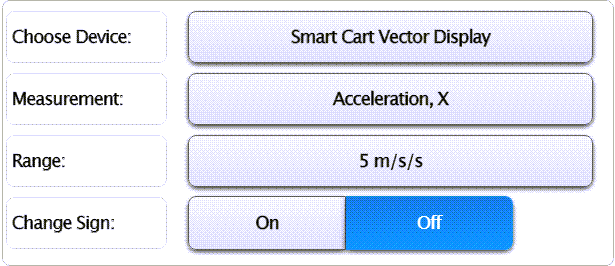
-
Choose Device
Indicates the selected Vector Display. To change, click the current device and select the display you want to configure.
-
Measurement
Indicates the current measurement displayed on the Vector Display. To change, click the current measurement and select the measurement you want to display.
-
Range
Indicates the maximum magnitude displayed on the Vector Display. To change, click the current range and select a range to display.
-
Change Sign
Toggle the switch to change the positive direction of the measurement.