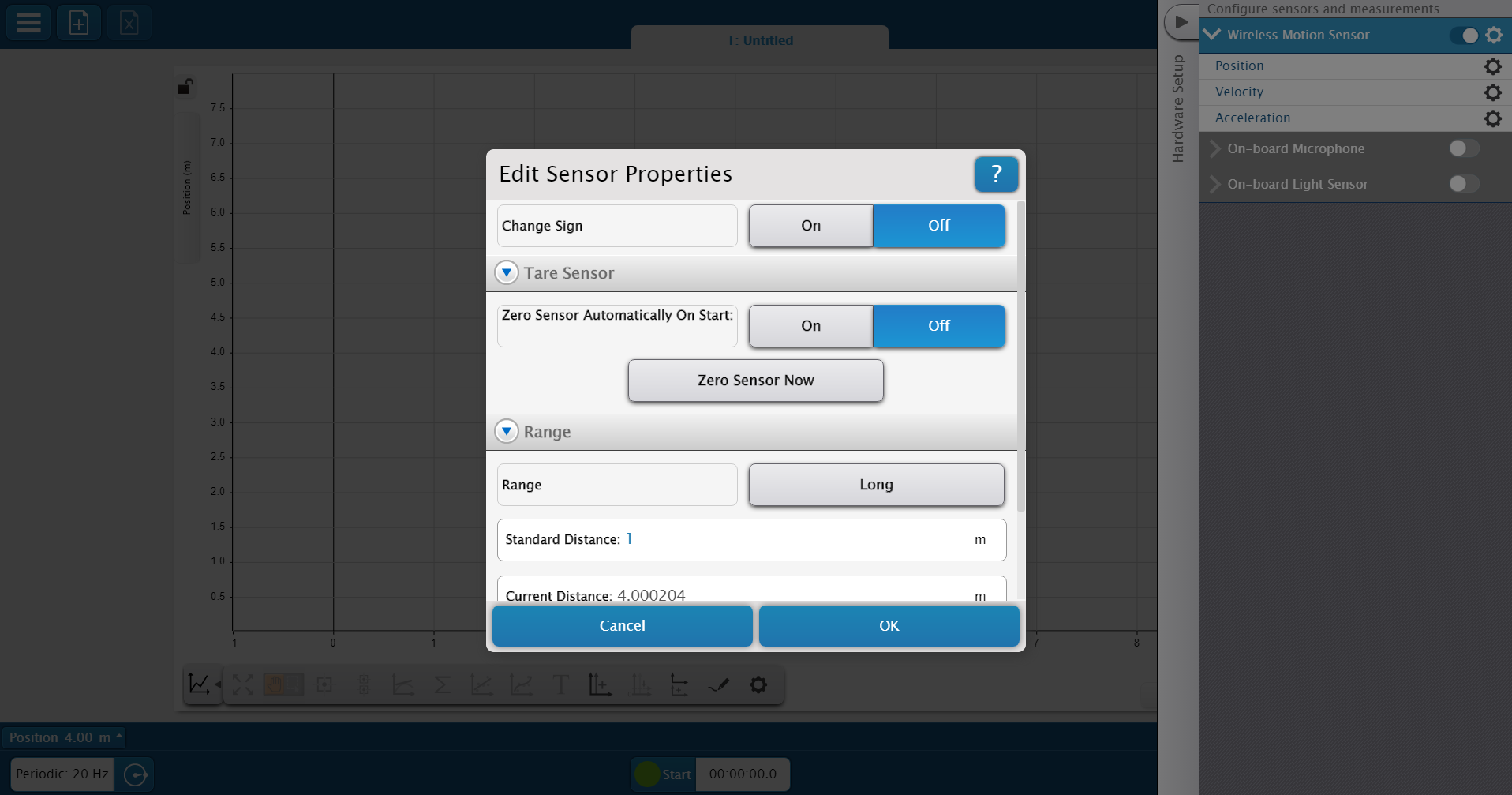Manage sensor properties
Many PASCO sensors allow certain aspects of data collection to be controlled through the Sensor Properties menu after connecting to SPARKvue. For the purpose of this example, we will use the Wireless Motion Sensor (PS-3219) as the sensor to be configured.
-
Select a template or Quick Start Experiment to enter the Experiment Screen.
-
From the tool bar in the bottom right, select Hardware Setup
 .
. -
Select the gear icon
 next to the sensor's name to open the Properties menu.
next to the sensor's name to open the Properties menu. 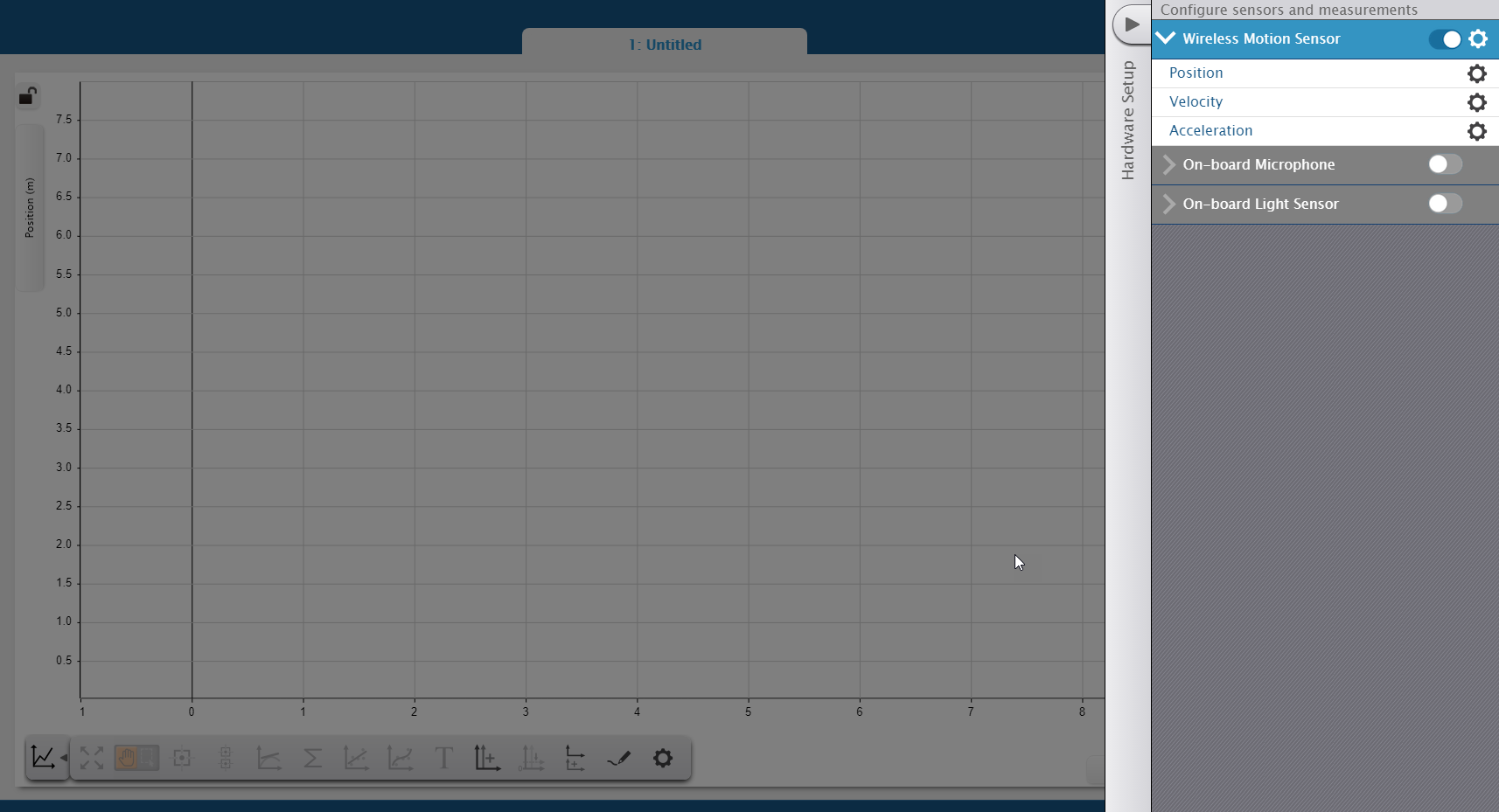
The aspects which can be adjusted using the Sensor Properties menu vary depending on the sensor. For example, for the Wireless Motion Sensor, the properties which can be adjusted include:
- Whether or not to invert the sign of measurements taken.
- Whether or not to zero the sensor at the start of each run.
- The range of the sensor's measurements, which can be set to either short range or long range as needed.