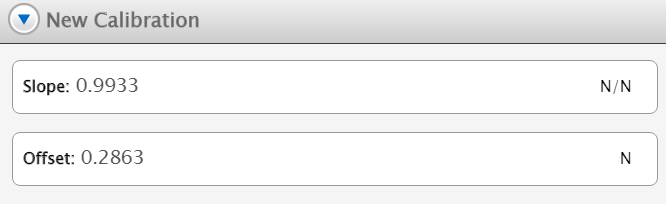Calibrate a Smart Cart
Create a two-point calibration for the Smart Cart's force sensor.
Before you start
Calibrating the Wireless Smart Cart's force sensor will require the following supplies:
- A 1 kilogram mass
- The Smart Cart hook attachment
- A horizontally mounted support rod to hold the Smart Cart
- String
The Smart Cart will need to be connected to a tablet or computer.
Calibration
-
Screw the hook attachment into the Smart Cart; this will connect the hook to the internal force sensor, allowing force measurements to be collected.
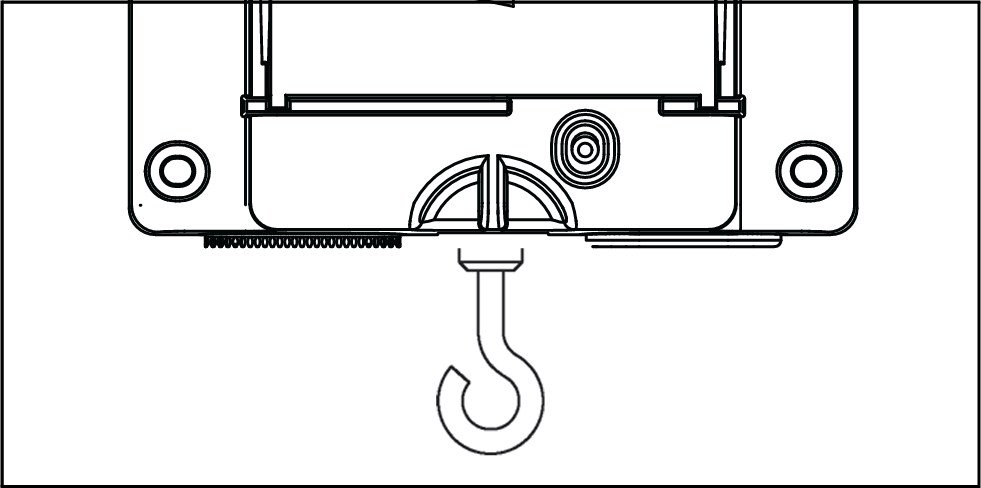
-
Tie a string to the attachment point on the opposite end of the Smart Cart from the hook; use this string to hang the cart from a horizontal rod.
- From the Experiment Screen, select
 .
. -
Locate Force from the list of measurements, then click
 next to Force to open the Calibrate Sensor menu.
next to Force to open the Calibrate Sensor menu. 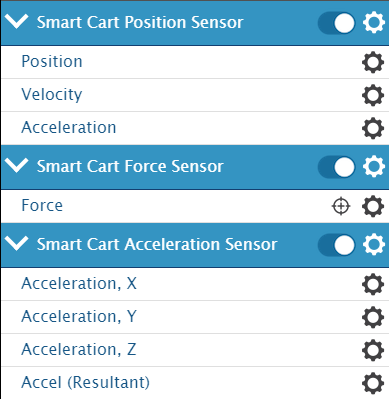
-
Check to make sure that the selected sensor is Smart Cart Force Sensor, the measurement is Force (N), and the Calibration Type is 2 point (Adjust Slope and Offset), then click Continue.
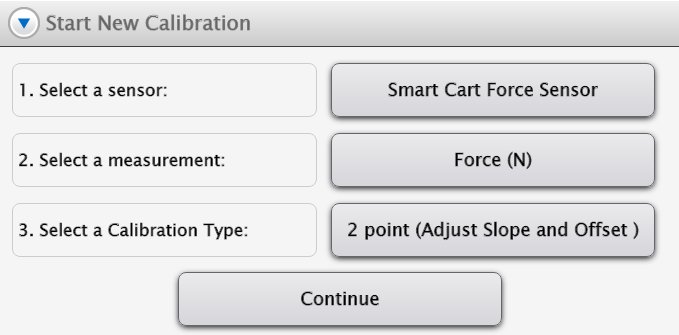
-
Hang the 1 kilogram mass on the hook attachment.
- The force on the sensor is now 9.8 N. Enter this known value into the first Standard Value box and click Set Calibration.
- Remove the 1 kilogram mass from the hook attachment.
-
The force being exerted on the sensor is now 0 N. Enter this second known value into the second Standard Value box and click Set Calibration.
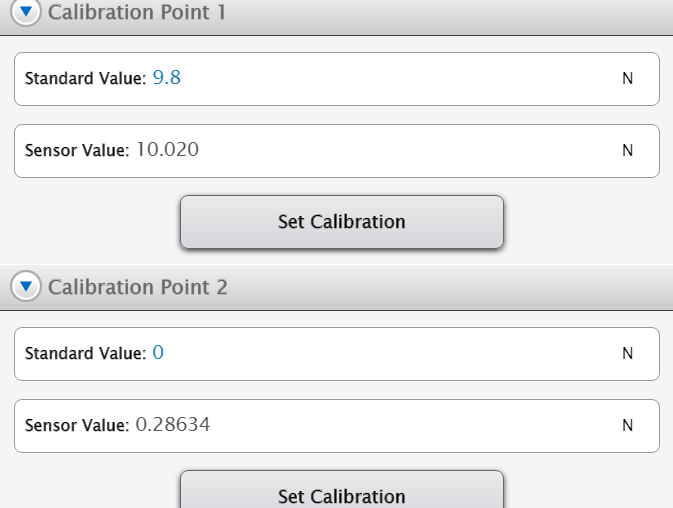
-
Review your new calibration to ensure it is accurate, then click OK.