Connect a photogate to SPARKvue
Connect a Photogate Head (ME-9498A), Smart Gate (PS-2180), or Wireless Smart Gate (PS-3225) to SPARKvue.
Wireless Smart Gate
- Start SPARKvue, or select the Main Menu
 icon and select Build New Experiment.
icon and select Build New Experiment. -
Select Sensor Data.
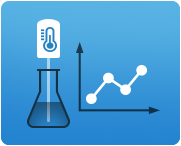
-
Turn on your Wireless Smart Gate. The Bluetooth Status LED should begin to blink red to indicate that it is ready to pair.
-
Connect the Wireless Smart Gate to SPARKvue using Bluetooth or USB.
- Bluetooth: From the list of available wireless devices, select the Wireless Smart Gate with the device ID matching the one printed on your Wireless Smart Gate.
- USB: Using the provided USB cable, connect the micro USB port on the Wireless Smart Gate to a USB port or powered USB hub on your computer.
Smart Gate
Connecting the Smart Gate to SPARKvue requires a PASPORT interface, such as the 550 Universal Interface (UI-5001) or the AirLink Interface (PS-3200).
- Start SPARKvue, or select the Main Menu
 icon and select Build New Experiment.
icon and select Build New Experiment. -
Select Sensor Data.
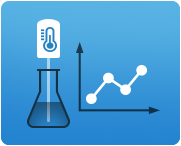
-
Connect your chosen PASPORT interface to SPARKvue via Bluetooth or USB.
- Plug the PASPORT cable of the Smart Gate into a PASPORT input on your chosen interface. SPARKvue will automatically detect and recognize the Smart Gate.
Photogate Head
Connecting the Photogate Head to SPARKvue requires a digital interface, such as the 550 Universal Interface (UI-5001).
- Start SPARKvue, or select the Main Menu
 icon and select Build New Experiment.
icon and select Build New Experiment. -
Select Sensor Data.
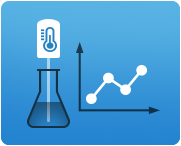
-
Connect your chosen digital interface to SPARKvue via Bluetooth or USB.
- Plug the digital jack of the Photogate Head into a digital input on your chosen interface. Note that there will be no visible change in the program until you set up a timer.