Set up a picket fence timer
Use this timer to measure position, speed, and acceleration of a cart that has a picket fence attached. Also measure the acceleration due to gravity when dropping the picket fence through a photogate.
Equipment setup
-
Photogate
Use a Wireless Smart Gate (PS-3225), a Smart Gate (PS-2180) with a PASPORT interface, or a Photogate Head (ME-9498A) with a digital interface. Mount the photogate on a track if measuring the motion of a cart. Mount the photogate to a ring stand if measuring the acceleration due to gravity.
-
Picket Fence
Use either the Smart Timer Picket Fence (ME-8933) or Cart Picket Fence (ME-9804) if measuring the motion of a cart, as shown in the first image below. Use the Picket Fence (ME-9377A) if measuring the acceleration due to gravity, as shown in the second image below.
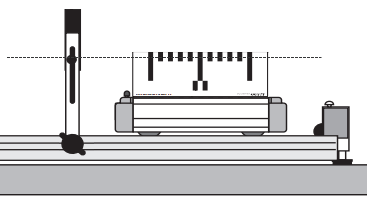
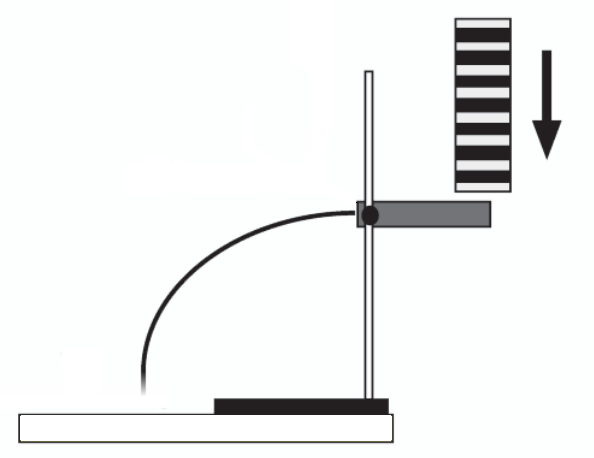
Set up the timer
- Connect the photogate to SPARKvue.
- Under Select measurements for templates, select the Properties
 icon next to the photogate's name, or next to the digital interface's name if using a Photogate Head.
icon next to the photogate's name, or next to the digital interface's name if using a Photogate Head. - Select One Photogate or Device or Smart Gate Only, select Photogate and Picket Fence, and select OK.
-
Enter the Flag Spacing. This value is equal to the distance between the leading edges of two flags. Select OK when finished.
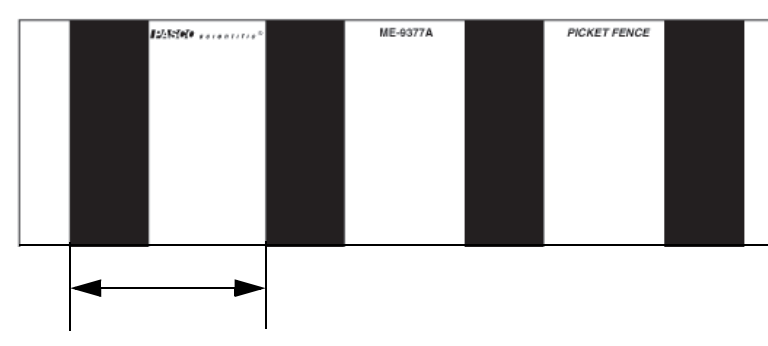
-
Check the boxes
 next to the measurements you want to display.
next to the measurements you want to display. - Select a template to display the selected measurements.
Record data
Select Start  , then let the entire picket fence pass through the photogate. The first time the photogate is blocked, it records a position of zero. The second time the photogate is blocked, it records the second position and the speed. The third time the photogate is blocked, it records a third position, a second speed measurement, and the acceleration.
, then let the entire picket fence pass through the photogate. The first time the photogate is blocked, it records a position of zero. The second time the photogate is blocked, it records the second position and the speed. The third time the photogate is blocked, it records a third position, a second speed measurement, and the acceleration.