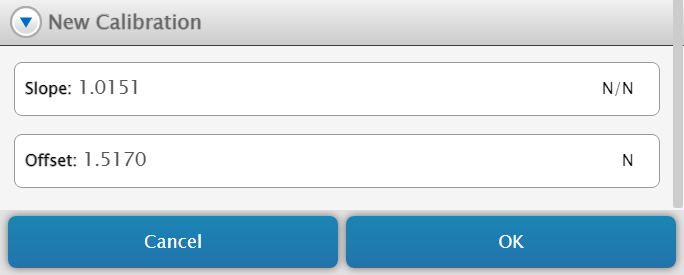Calibrate a Wireless Force-Acceleration Sensor
Improve the accuracy of a force sensor, such as the Wireless Force-Acceleration Sensor, via calibration.
Before you start
Calibrating a force sensor will require the following supplies:
- A 1 kilogram (kg) mass
- The hook attachment provided with the sensor
- A horizontally mounted support rod to hold the sensor
Note
All PASCO force sensors that are compatible with SPARKvue can be calibrated using the procedure shown below. For simplicity, the Wireless Force-Acceleration Sensor (PS-3202) will be used for these instructions.
Calibration
- Screw the hook attachment into the force sensor. This will connect the hook to the internal sensing components, allowing reliable force measurements to be collected.
-
Mount the sensor to the support rod as shown in the diagram below. Tighten the thumbscrew to secure the sensor in place.
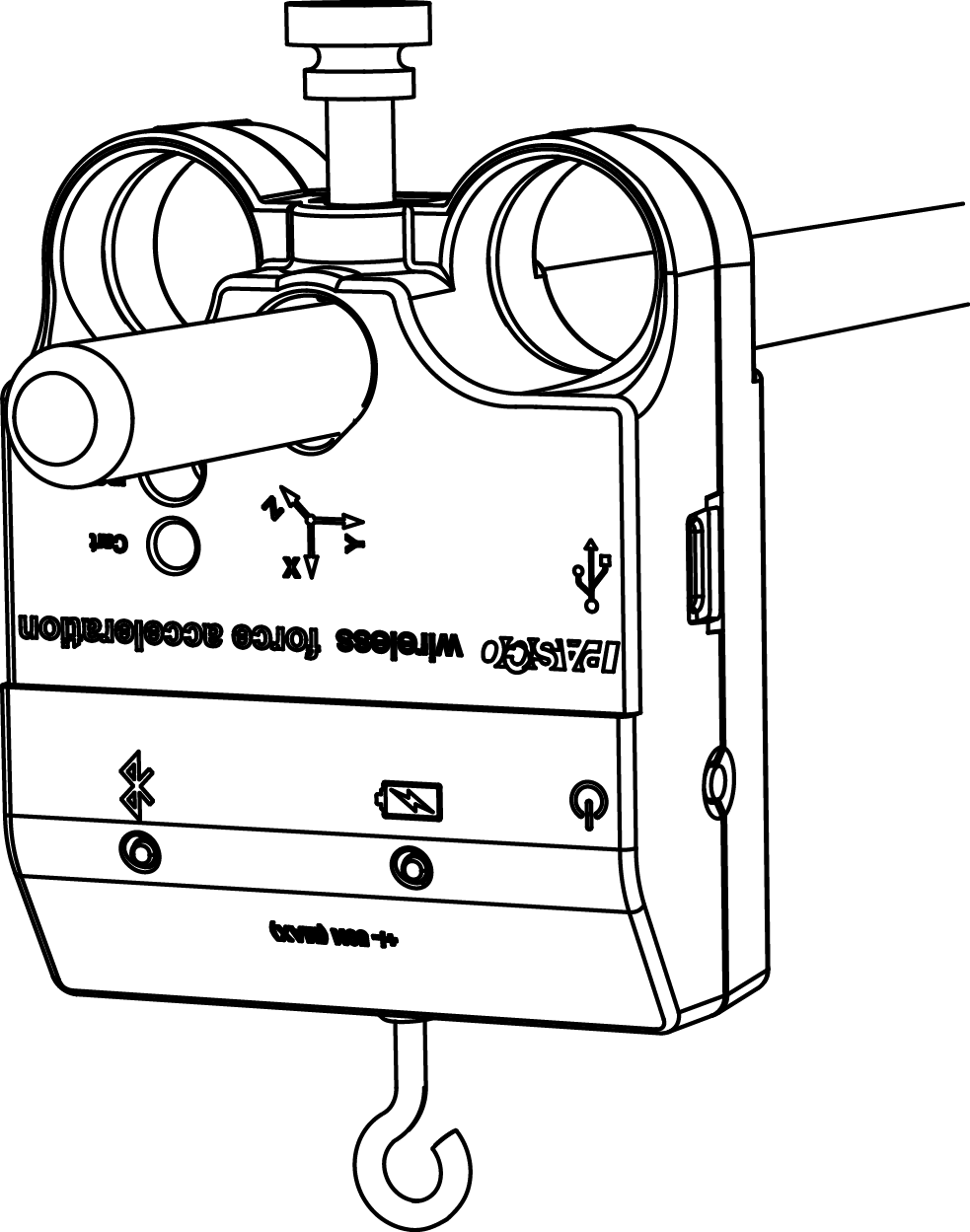
- Select Force from the list of available sensor measurements, then select a template to open the Experiment Screen.
-
From the Live Data Bar, select the reading for Force, then click Calibrate measurement.
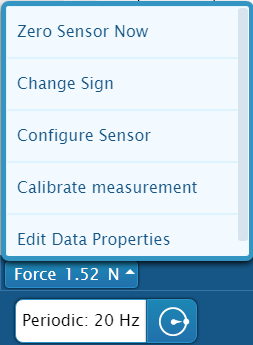
-
From the Calibrate Sensor menu, ensure that the following settings are selected, as shown in the image below.
- Sensor: [Name of the sensor to be calibrated]
- Measurement: Force (N)
- Calibration Type: 2 point (Adjust Slope and Offset)
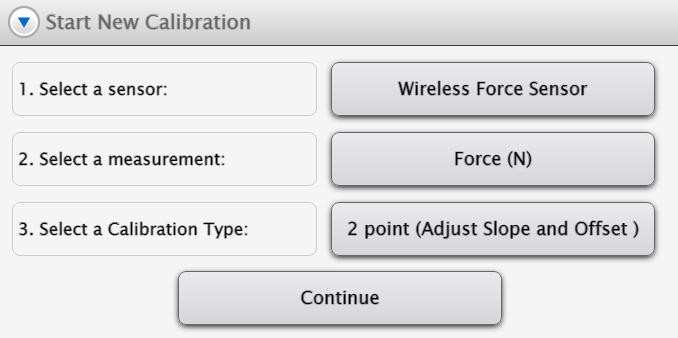
-
Click Continue.
- Hang the 1 kg mass from the hook attachment on the sensor.
- The force on the sensor is now -9.8 newtons (N). Enter -9.8 into the Standard Value box under Calibration Point 1, then click Set Calibration.
- Remove the mass from the hook attachment. The force on the sensor is now 0 N.
-
Enter 0 into the Standard Value box under Calibration Point 2, then click Set Calibration.
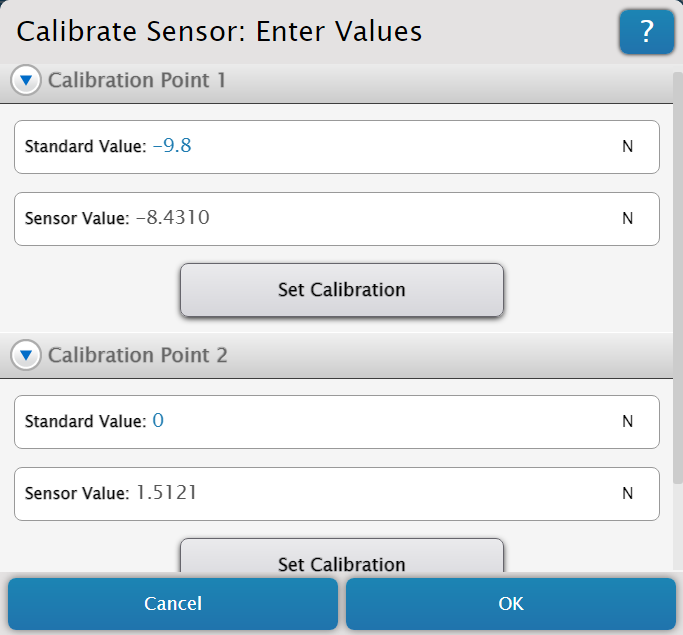
-
Review the new calibration under the New Calibration tab, then click OK.