Set up and control the Signal Generator
Use the Signal Generator tool to control a signal generator on the 550 Universal Interface and the Wireless AC/DC Module.
Overview
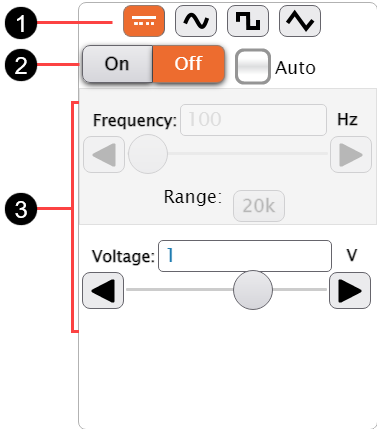
-
Waveform
Select the type of waveform the signal generator outputs:
-
DC

Outputs a constant voltage equal to the Voltage.

-
Sine

Outputs an sinusoidal oscillation with positive and negative peaks equal to the Amplitude.
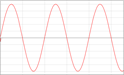
-
Square

Outputs an oscillation that remains at a constant positive and negative voltage equal to the Amplitude. The voltage is positive for half of the oscillation and negative for the other half of the oscillation.
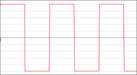
-
Triangle

Outputs a linear oscillation with positive and negative peaks equal to the Amplitude.
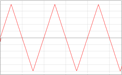
-
-
Power Control
Control the signal generator power manually, automatically with data collection, or with a program in the Code tool:
- Click the On and Off buttons to control the power manually.
- Select the Auto checkbox to have the power automatically turn on when you click Start
 and automatically turn off when you click Stop
and automatically turn off when you click Stop  .
.
-
Waveform Parameters
Set the waveform parameters manually by entering a number in the box, clicking arrows, or dragging the slider. You can also use sensors to control the parameters by creating a program using the Code tool. The following parameters are available:
-
Frequency
Sets how often the waveform oscillates each second. Click the Range button to change the maximum frequency.
-
Amplitude
Sets the positive and negative peak voltages.
-
Display the output waveform
Use the Signal Generator tool and Scope display to an output waveform from a signal generator.
- On the Welcome Screen, click Sensor Data.
- Connect your device to SPARKvue.
- Click Cancel to return to the Welcome Screen.
- Click Build New Experiment on the Welcome Screen.
-
Select the 1/3-2/3 layout.

-
For the 1/3 section, select
 .
. - For the 2/3 section, select one of the following:
- Select
 for DC or low-frequency sampling.
for DC or low-frequency sampling. - Select
 for high-frequency sampling.
for high-frequency sampling.
- Select
- In the control panel, select a waveform.
- Select Auto in the power control so that the signal generator automatically turns on while recording data.
- Set the Frequency and Amplitude of the waveform.
- If using the 550 Universal Interface, enable the Output Voltage sensor:
- On the bottom of the signal generator, click
 .
. - Toggle Record Output Voltage to On.
- Click OK.
- On the bottom of the signal generator, click
- In the data display, click Select Measurement then select Output Voltage.
- Click Start
 to display the waveform on the data display. Use the Graph or Scope display tools to adjust the display.
to display the waveform on the data display. Use the Graph or Scope display tools to adjust the display.